Follow these steps to get it installed...
Step 1: Download the VMware Tools
Step 2: Double click and Open VMware Tools virtual DVD on the Desktop
Step 3: Extract the installation Zip file
Step 4: Extract the file to Downloads folder
Step 5: Start the Terminal for command entry
Step 6: Start the install
Type the following commands ...cd Downloads/vmware-tools-distrib/
sudo ./vmware-install.pl
After this take all defaults and you should see that it gets installed.




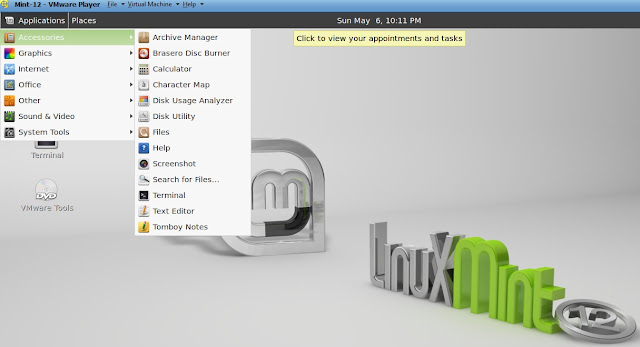

No comments:
Post a Comment
NO JUNK, Please try to keep this clean and related to the topic at hand.
Comments are for users to ask questions, collaborate or improve on existing.