PdfStamper applies extra content to the pages of a PDF document. This extra content can be all the objects allowed in PdfContentByte including pages from other Pdfs. The original PDF will keep all the interactive elements including bookmarks, links and form fields.
Before image of the PDF document
After image of the PDF document
As you can see one image is over the text and the other one is under it. Also there is text added for the page number as the bottom right corner. Here is the source code ...
1 2 3 4 5 6 7 8 9 10 11 12 13 14 15 16 17 18 19 20 21 22 23 24 25 26 27 28 29 30 31 32 33 34 35 36 37 38 39 40 41 42 43 44 45 46 47 48 49 50 51 52 53 54 | package com.as400samplecode;import com.itextpdf.text.DocumentException;import com.itextpdf.text.Image;import com.itextpdf.text.pdf.BaseFont;import com.itextpdf.text.pdf.PdfContentByte;import com.itextpdf.text.pdf.PdfReader;import com.itextpdf.text.pdf.PdfStamper;import java.io.FileOutputStream;import java.io.IOException;public class PdfStamperExample { public static void main(String[] args) { try { PdfReader pdfReader = new PdfReader("data/FormW4.pdf"); PdfStamper pdfStamper = new PdfStamper(pdfReader, new FileOutputStream("data/FormW4-Stamped.pdf")); Image image = Image.getInstance("data/Approved.png"); for(int i=1; i<= pdfReader.getNumberOfPages(); i++){ //put content under PdfContentByte content = pdfStamper.getUnderContent(i); image.setAbsolutePosition(100f, 150f); content.addImage(image); //put content over content = pdfStamper.getOverContent(i); image.setAbsolutePosition(300f, 150f); content.addImage(image); //Text over the existing page BaseFont bf = BaseFont.createFont(BaseFont.HELVETICA, BaseFont.WINANSI, BaseFont.EMBEDDED); content.beginText(); content.setFontAndSize(bf, 18); content.showTextAligned(PdfContentByte.ALIGN_LEFT,"Page No: " + i,430,15,0); content.endText(); } pdfStamper.close(); } catch (IOException e) { e.printStackTrace(); } catch (DocumentException e) { e.printStackTrace(); } }} |

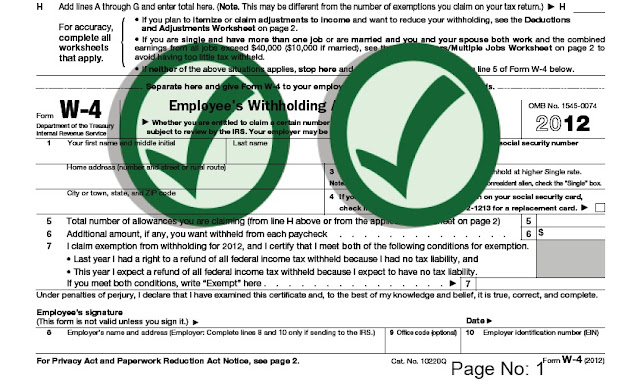
No comments:
Post a Comment
NO JUNK, Please try to keep this clean and related to the topic at hand.
Comments are for users to ask questions, collaborate or improve on existing.